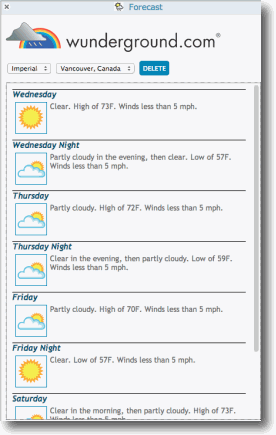 Note: Updated Oct 26, 2013 to include a Metric or Imperial display of units and fix bug.
Note: Updated Oct 26, 2013 to include a Metric or Imperial display of units and fix bug.Updated Nov. 2, 2013 to follow format of the External App Template functions.
Updated Nov. 20, 2013 to comply with v12.0.062 feature to eliminate cross site scripting vulnerabilities
This external application requires an API key from the Weather Underground web service. This means that you must register your application and receive a key.
One you have received your API Key, you will be able to install the Forecast application and try it out.
For the purposes of this application, you can apply for and receive a free
Getting your Weather Underground API Key
Once logged in, you will be able to register your application by getting your API Key.
Click on the Pricing tab and select a plan. (Note: you can choose the Developer option which limits the number of calls to the API, but is free and all you need to test this application)
Click on Purchase Key and complete the fields.
Here is an example of how I filled this out.
You will then be taken to the next screen and will be able to copy your Key ID 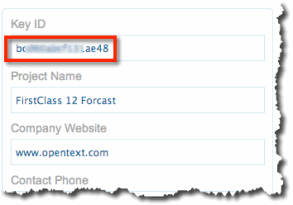
Upload the Source Code
For this application, we can run it in an iFrame delivered from our Internet Services (or any web server)
As we did with the Calculator application
2. Upload this file to your ExtAppSource folder as described in the Calculator document in this section.
Installing the Application
1. Follow the instructions in the Installing External Apps section to create a new external application document.
2. Name your application Forecast (or any other name you choose)
3. Set the dimensions to
4. Add the names of the groups to which you wish the application to be made available.
5. Enter your API key in the Configuration field
6. Click the image at the right to open it in a new window, then save as icon.png and attach it to the form 
7. In the body of the document, paste the following html snippet.
NOTE: If you are running FCWS with an SSL certificate, recent changes to both Chrome and Firefox require that your web server hosting your external application also have an SSL certificate installed.
<iframe width = "100%" height = "100%" src="https://www.yourserver.com/ExtAppSource/forecast.html"></iframe>