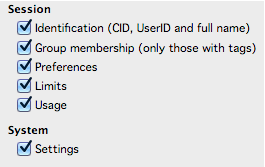 Your external applications can have access to local session data. This means that you know who is using your application and can thus use this information to perhaps perform queries on external databases and present specific information to the user.
Your external applications can have access to local session data. This means that you know who is using your application and can thus use this information to perhaps perform queries on external databases and present specific information to the user.This data is accessible even when you are running applications where the source is on another web server, yet running as an iFrame within your application form.
In order to enable this, your application must specify which session data you want to access. This is done via the checkboxes in the checkboxes on the External Application form.
Note: By default groups that a user belongs to are not exposed. The administrator will have to expose a group to users by adding an alternate name in the Group external tag field on the Admin tab of the Group form. For example, the group named "To Be Terminated" will be exposed to the user, but the name uses will be "Special Consideration".
This sample application demonstrates how you can access this information.
Upload the Source Code
For this application, we can run it in an iFrame delivered from our Internet Services (or any web server)
As we did with the Calculator application
2. Upload this file to your ExtAppSource folder as described in the Calculator document in this section.
Installing the Application
1. Follow the instructions in the Installing External Apps section to create a new external application document.
2. Name your application Session Values (or any other name you choose)
3. Set the dimensions to
4. Add the names of the groups to which you wish the application to be made available.
5. Check all of the checkboxes to ensure that all session data is available to the application
6. Click the image at the right to open it in a new window, then save as icon.png and attach it to the form
7. In the body of the document, paste the following html snippet.
NOTE: If you are running FCWS with an SSL certificate, recent changes to both Chrome and Firefox require that your web server hosting your external application also have an SSL certificate installed.
<iframe width = "400" height = "345" src="https://www.yourserver.com/ExtAppSource/SessionValues.html"></iframe>
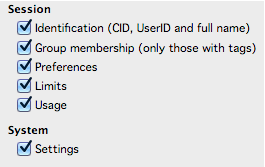 Your external applications can have access to local session data. This means that you know who is using your application and can thus use this information to perhaps perform queries on external databases and present specific information to the user.
Your external applications can have access to local session data. This means that you know who is using your application and can thus use this information to perhaps perform queries on external databases and present specific information to the user.