Resources available
One is a setup application for those who wish to do a brand new installation of the RAD Language Guide and the other is a compressed set of files that can be used to update your existing version of the Guide if you already have it installed and would like to update the application yet keep any modifications that you may have made to the guide itself (such as adding your own customized records)
Clean - New Install
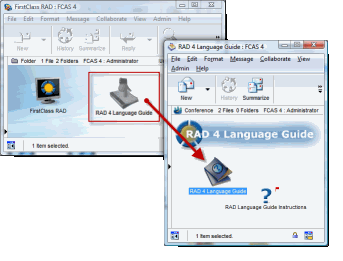 If you have never used the RAD Language Guide, you can download the RAD4.1LangGuide_Setup.exe file attached to do a clean install on your system. This assumes that no version of the RAD Language Guide is currently installed on your system.
If you have never used the RAD Language Guide, you can download the RAD4.1LangGuide_Setup.exe file attached to do a clean install on your system. This assumes that no version of the RAD Language Guide is currently installed on your system.The RAD Language Guide is installed in the FirstClass RAD folder in its own conference called RAD 4 Language Guide.
This installation uses the Microsoft Access database structure. Should you wish to switch to a SQLite structure after installation, please see Changing to SQLite Database below.
Installation Instructions
The easiest way to do the installation is to shut down FCAS and run the installer, following the directions on screen. If you are running both FCAS and FirstClass Server (FCS) on the same machine, you can choose both options and install in a single installation.
If you are running FCAS on one Computer or drive and FirstClass Server (FCS) on another, you will have to run the installation application twice. Choose the Database and Source files to be installed on your FCAS computer in one installation and the FCServer Batch Files in a subsequent installation.
Once you have run the installation, you can log in as the Admin account and open the Core Services > Server Control form and click on "Batch Folder" to process the Batch files.
Note: If you shut down FCS prior to the installation, starting the sever will process the batch files so the above step will not be necessary.
If you are doing a clean installation, you need not follow any of the instructions below as these are for upgrades only.
Upgrading from the RAD 4 Language Guide
If you are upgrading from the previous RAD 4 Language Guide, you should do a manual upgrade using the files that you extract from the RAD 4.1 Lang Guide Update.zip archive attached. It is recommended that you shut down FCAS to complete this process.
The following files should be replaced:
rad4lang.fcx
Replace the existing rad4lang.fcx file that is in the Clustered Services > FCAS Config > Online Applications folder
RAD4Lang.mdb
This is the source code for the application. Though it is not required, you may wish to store this in your \FCAS\FCRAD\Source folder so you can load this in your RAD environment and inspect and learn from the code used to run the application.
RAD4Lang.rez
This contains the updated forms resources used in the updated version of the application. You will need these forms to complete the upgrade process of the database. You can place this file in the Rules Folder of the conference where you have installed the RAD Language Guide (the default installation creates a RAD 4 Language Guide conference in the FirstClass RAD Conference.) This will push out the new resources when you open the conference.
Once you have replaced the files above, you can restart FCAS.
for those of you who would rather watch than read :)
Setting a Startup String
After you upgrade, you must add a Startup String to your installed instances of the RAD Language Guide. This version of the guide now supports either a MSACCESS or SQLite database for the guide. If you are upgrading from an existing version, your database will be MSACCESS so you must alter the application string of the installed instance to add this parameter.
- Right-Click on your installed instance of the RAD Language Guide and view the document properties.
- Uncheck the READ Only bit and save.
- Open the document once more and add MSACCESS as the startup string in the application string field.
- Open the properties once more and re-check the Read Only bit.
Updating the Database
RAD4 4154 Update.xml
This file contains the updates to the language guide and you can use your new version of the RAD Language guide to import these updates to your guide, preserving any items that you may have added.
To update the guide, run the application and click on the Update Guide button
This will present you with the update screen. Follow the instructions to upload the update xml file and click on Proceed
Your guide has now been upgraded to the latest version.
Changing to SQLite Database
If you have not added any personal additions to the guide and should you wish to switch to a SQLite Database, you can add the dbRAD4Lang.sqlite database file (found in the zipped archive) to your \FCAS\FCRAD\Data folder
SQLite ODBC Drivers
SQLite ODBC drivers are not normally installed on the OS so you will have to download and install the ODBC Drivers for your OS. There are Open Source ones available at http://www.ch-werner.de/sqliteodbc/ and they come in any flavour you like. These are what I use and easy to install too.
Note: If you have made additions to your MSACCESS version of the guide and would like to move to SQLite, you can do the conversion yourself if you have the tools or you can send your dbRAD4Lang.mdb file to me and I will convert it for you and send it back to you.
You must also change the Startup String of the installed instance to SQLite so that the application knows what drivers and database to use.
Using the Guide
RAD 4 Language Guide
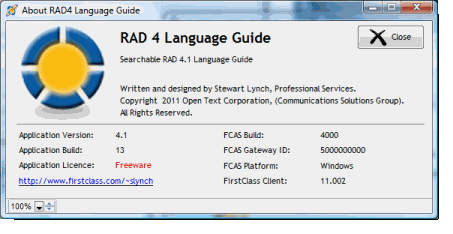 All of the Help documents in the Admin Help > Customization Tools > FCAS have been parsed and pasted into fields in a database. This new version of the RAD Language Guide has a new interface to help you quickly locate information that you need as you code. This is the 5th iteration of this guide. This version of the application was developed from the ground up. Hopefully, this project will help others to start developing in RAD and encourage them to share their expertise in the
community as well.
All of the Help documents in the Admin Help > Customization Tools > FCAS have been parsed and pasted into fields in a database. This new version of the RAD Language Guide has a new interface to help you quickly locate information that you need as you code. This is the 5th iteration of this guide. This version of the application was developed from the ground up. Hopefully, this project will help others to start developing in RAD and encourage them to share their expertise in the
community as well.
Using the Guide
You should pretty much be able to figure this one out for yourself, but here are the highlights.
Main Screen
The main screen will allow you to navigate the different sections and locate items by browsing. Each item has up to 4 different sections and the sections will be named differently depending on context. In the example shown, the Language Reference items have a Purpose, Syntax and Example section that has been taken directly from the help files.
Navigation
To navigate you can use the navigation buttons  that will get you through items in each Category or you can click in the Item in the list itself. A Green ball will indicate the current selected item.
that will get you through items in each Category or you can click in the Item in the list itself. A Green ball will indicate the current selected item.
To move to another Category, click on the item in the Category list.
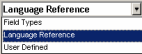 To move to a different classification, select the option from the Classification selection list This will take you directly to the first item of the classification.
To move to a different classification, select the option from the Classification selection list This will take you directly to the first item of the classification.
Searching
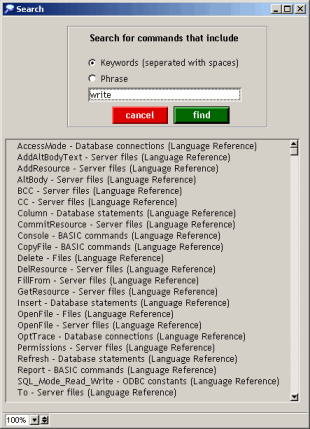 You can use the
You can use the  button to bring up the Search screen. Here you can enter keywords (separated by a space, or search by an
entire phrase. Click on Find and the search results will show up in the list. Click on any item and the Main Screen will display the resulting item. A green ball will show the current item.
button to bring up the Search screen. Here you can enter keywords (separated by a space, or search by an
entire phrase. Click on Find and the search results will show up in the list. Click on any item and the Main Screen will display the resulting item. A green ball will show the current item.
Note: The search routine searches through all of the fields in the database and presents of with a list of all items where the criteria is found. Each item in the list also includes the Category and classification of the item to help you locate the correct one.
Editing an Item
If you want to make changes to any of the sections, you have to click on the Edit button first.
You can only edit the name, version and text fields. You will not be able to alter the category or classification.
Once you have completed your edits, click on Stop.
Creating New Items
To create a new item, you must first select the Classification and category. Once you have done that, click on New and enter the information in the title and other text fields. Once complete, click on Confirm
Note: A User Defined classification has been created to provide you with a location to store your own code snippets. |
Updating the Guide
From time to time, the developers will add more functionality to FCAS and the RAD language. This will result in new methods, objects and attributes. Watch for new updates to the guide which will come in the form of an XML file.
You can update your guide by clicking on the  button and following the instructions on the import screen.
button and following the instructions on the import screen.
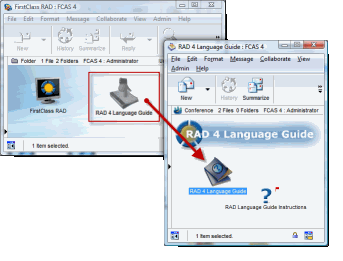 If you have never used the RAD Language Guide, you can download the RAD4.1LangGuide_Setup.exe file attached to do a clean install on your system. This assumes that no version of the RAD Language Guide is currently installed on your system.
If you have never used the RAD Language Guide, you can download the RAD4.1LangGuide_Setup.exe file attached to do a clean install on your system. This assumes that no version of the RAD Language Guide is currently installed on your system.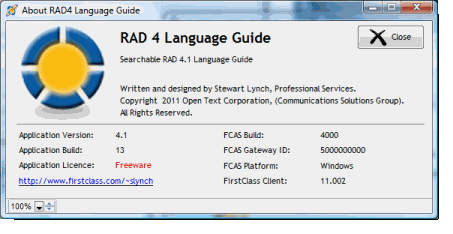 All of the Help documents in the Admin Help > Customization Tools > FCAS have been parsed and pasted into fields in a database. This new version of the RAD Language Guide has a new interface to help you quickly locate information that you need as you code. This is the 5th iteration of this guide. This version of the application was developed from the ground up. Hopefully, this project will help others to start developing in RAD and encourage them to share their expertise in the
community as well.
All of the Help documents in the Admin Help > Customization Tools > FCAS have been parsed and pasted into fields in a database. This new version of the RAD Language Guide has a new interface to help you quickly locate information that you need as you code. This is the 5th iteration of this guide. This version of the application was developed from the ground up. Hopefully, this project will help others to start developing in RAD and encourage them to share their expertise in the
community as well.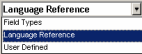 To move to a different classification, select the option from the Classification selection list This will take you directly to the first item of the classification.
To move to a different classification, select the option from the Classification selection list This will take you directly to the first item of the classification.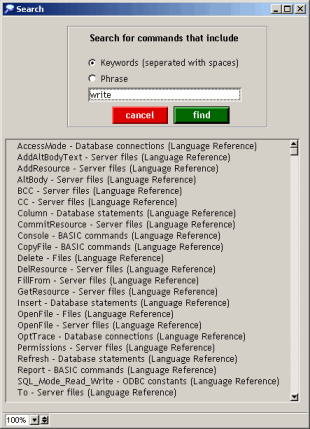 You can use the
You can use the