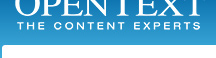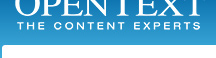2. Fill in your Server name, User ID and Password. This is the same address you enter on your desktop computer. If you do not know your server name please contact your administrator.
The top arrow button will allow you to pick between multiple saved server logins if you've configured more than one.
|