Installing External Applications |
External Applications are sandboxed web applications that run within the FirstClass Web Client. Only the administrator can install the applications and they can be assigned to one or more groups to appear in the Apps section of the home screen.
The External Applications folder
On the Administrator desktop, there must be a folder called external applications and it must be a special 'typed' folder with subtype 74. If this folder is not on the admin desktop, it can be created using Batch Admin and FirstClass Scripting.
To create the Typed folder on the Admin Desktop named "external applications", you can issue the following batch script.
Log in to your server and create a new message addressed to "Batch Admin"
In the body of the message enter the following and send the message
Reply
NEW "" "external applications" "" conference 23018 245 245 74
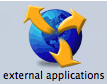 This will create the new external applications folder on the Admin desktop.
This will create the new external applications folder on the Admin desktop.This is where you will use the "External Application" form to install new applications.
External Apps Configuration Form
At the time of writing this document, the FirstClass Client 12.007 did not have the latest Configuration form installed. To take advantage of a new feature to allow external applications to be rendered within the center panel of your web site (see below) you will need to download and merge the latest configuration form.
Once you have downloaded this file you can:
1. Log in to your FirstClass server as Admin using the FirstClass client.
2. Upload the extapp01.rez to a location on your FirstClass Server
3. Double-click on the file and click on update when the resulting dialog appears
The form is now merged with your logged in settings file and replaces the default form that is part of the FirstClass 12 client.
Installing an Application
To install a new application, you must log in using the FirstClass 12 desktop client. Open the external applications folder, and choose
This will create a new blank document inside the External Apps folder
The External Apps Configuration form
The new form has 3 tabs. Only the first two tabs Access and Configuration currently apply. As more information is made available about the upcoming Single Sign on capabilities of FirstClass, this document will be updated.
The examples in this section will go in to more depth about what needs to be entered into the areas shown. As a summary however,
1. The name of the application as it will appear in the Apps section.
2. The group(s) to which the application will be made available.
3. Select either Inline window or Centre pane. The New browser tab does not currently apply to external applications. (see the Center Pane example)
4. The initial window width and height. (Only if Inline window is selected)
5. Application specific data (see the Forecast application sample)
7. Check if the application html code is entered directly into the body of the application form instead of an iFrame (see the Flickr example) or if the application requires access to content within the user's account (see the My Bookmarks example)
8. You can enter a complete html page here, or an iFrame that points to an application that is stored on an external web server. That web server may even be your own Internet Services.
Application Icon
The application icon needs to be a png icon and must be named icon.png
Attach the icon to the application document. For best results, use an icon that is square in size. I have found that a 64px X 64px icon works well. You can use any of the icons found in the fcws/images/icons folder. Just rename it icon.png and attach to the form.